How TO - Password Validation
Learn how to create a password validation form with CSS and JavaScript.
Password Validation
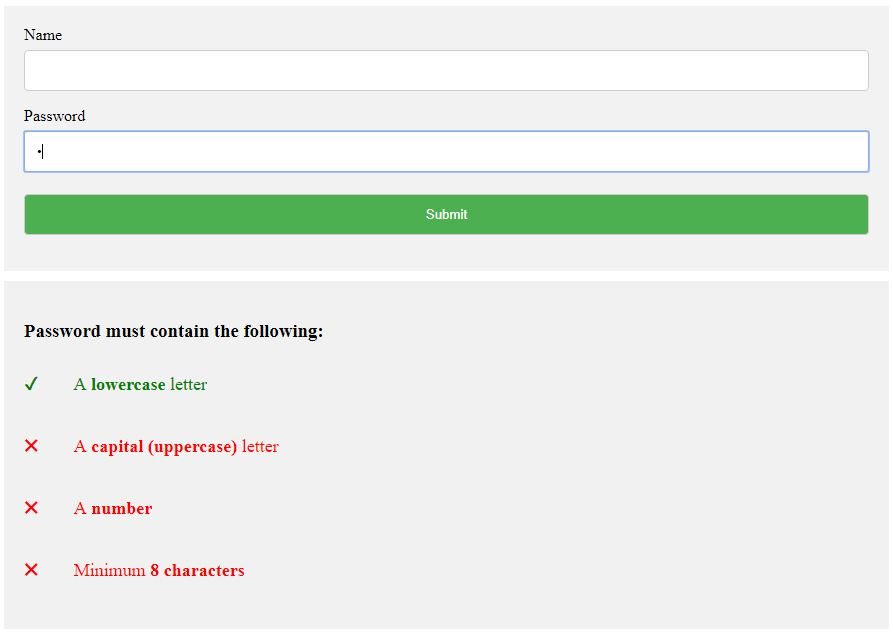
Create A Password Validation Form
Step 1) Add HTML:
Example
<div class="container">
<form action="/action_page.php">
<label for="usrname">Username</label>
<input type="text" id="usrname"
name="usrname" required>
<label for="psw">Password</label>
< input type="password" id="psw" name="psw" pattern="(?=.*\d)(?=.*[a-z])(?=.*[A-Z]).{8,}"
title="Must contain at least one number and one uppercase and lowercase
letter, and at least 8 or more characters" required>
<input
type="submit" value="Submit">
</form>
</div>
<div id="message">
<h3>Password must contain the following:</h3>
<p id="letter" class="invalid">A <b>lowercase</b> letter</p>
<p
id="capital" class="invalid">A <b>capital (uppercase)</b> letter</p>
<p id="number" class="invalid">A <b>number</b></p>
<p id="length"
class="invalid">Minimum <b>8 characters</b></p>
</div>
Note: We use the pattern attribute (with a regular expression) inside the password field to set a restriction for submitting the form: it must contain 8 or more characters that are of at least one number, and one uppercase and lowercase letter.
Step 2) Add CSS:
Style the input fields and the message box:
Example
/* Style all input fields */
input {
width: 100%;
padding: 12px;
border: 1px solid #ccc;
border-radius: 4px;
box-sizing: border-box;
margin-top: 6px;
margin-bottom: 16px;
}
/* Style the submit
button */
input[type=submit] {
background-color: #4CAF50;
color: white;
}
/* Style the container
for inputs */
.container
{
background-color: #f1f1f1;
padding: 20px;
}
/* The message
box is shown when the user clicks on the password field */
#message {
display:none;
background: #f1f1f1;
color: #000;
position: relative;
padding: 20px;
margin-top: 10px;
}
#message p {
padding: 10px 35px;
font-size: 18px;
}
/* Add a green text color and a
checkmark when the requirements are right */
.valid {
color: green;
}
.valid:before {
position: relative;
left: -35px;
content: "✔";
}
/* Add a red text color and an "x" icon when the
requirements are wrong */
.invalid {
color: red;
}
.invalid:before
{
position: relative;
left: -35px;
content: "✖";
}
Step 3) Add JavaScript:
Example
<script>
var myInput = document.getElementById("psw");
var
letter = document.getElementById("letter");
var capital =
document.getElementById("capital");
var number = document.getElementById("number");
var length = document.getElementById("length");
// When the user clicks
on the password field, show the message box
myInput.onfocus = function() {
document.getElementById("message").style.display = "block";
}
//
When the user clicks outside of the password field, hide the message box
myInput.onblur = function() {
document.getElementById("message").style.display
= "none";
}
// When the user starts to type something inside the
password field
myInput.onkeyup = function() {
// Validate
lowercase letters
var lowerCaseLetters = /[a-z]/g;
if(myInput.value.match(lowerCaseLetters))
{
letter.classList.remove("invalid");
letter.classList.add("valid");
} else {
letter.classList.remove("valid");
letter.classList.add("invalid");
}
// Validate capital letters
var upperCaseLetters =
/[A-Z]/g;
if(myInput.value.match(upperCaseLetters)) {
capital.classList.remove("invalid");
capital.classList.add("valid");
} else {
capital.classList.remove("valid");
capital.classList.add("invalid");
}
// Validate numbers
var numbers = /[0-9]/g;
if(myInput.value.match(numbers)) {
number.classList.remove("invalid");
number.classList.add("valid");
} else {
number.classList.remove("valid");
number.classList.add("invalid");
}
// Validate length
if(myInput.value.length >= 8) {
length.classList.remove("invalid");
length.classList.add("valid");
} else {
length.classList.remove("valid");
length.classList.add("invalid");
}
}
</script>
Try it Yourself »
Tip: Go to our HTML Form Tutorial to learn more about HTML Forms.

