Indeed
Taking Assessments

Lesson 4: Taking Assessments
Taking assessments
Do you want your Indeed resume to stand out? Well, Indeed assessments
can help demonstrate specific skills, and the scores will appear on
your resume. Indeed has many different assessments in various subjects,
and you can take as many assessments as you want.
In this lesson, you'll learn how to take an assessment through Indeed. Review our lesson on Creating Your Indeed Resume to learn more.
Watch the video below to learn more about Indeed assessments.
Finding Assessments
You can access these assessments through your Indeed resume page. Go to Indeed.com and make sure you're signed in to your Indeed account. To learn more about Indeed accounts, view our Getting Started with Indeed lesson.
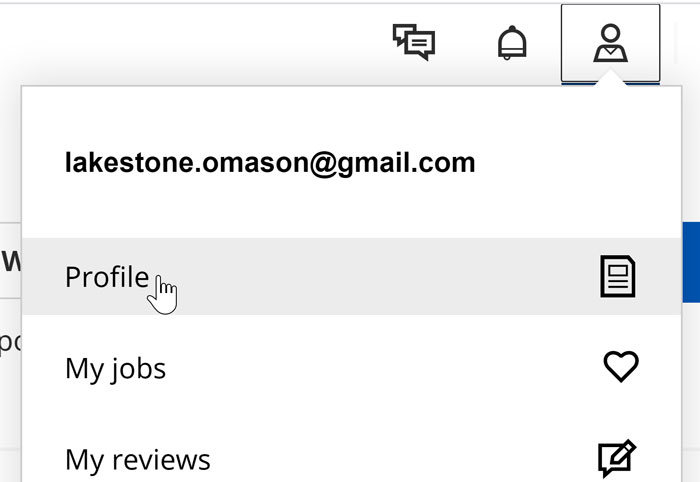
Scroll down to the very bottom to where it says Assessments. You can proactively take these tests on your own, or potential employers may invite you to complete one after you’ve applied.
Indeed will recommend assessments based on your job skills and interests.
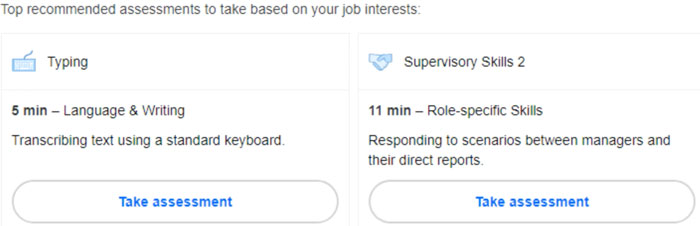
To see the full list click View all assessments.
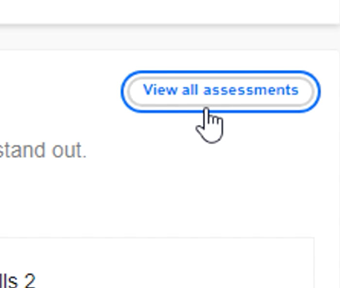
You can search assessments by name, category, or simply scroll down the list.
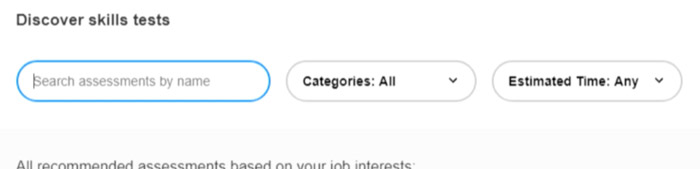
Then, you can select the one you want and click Take Assessment.
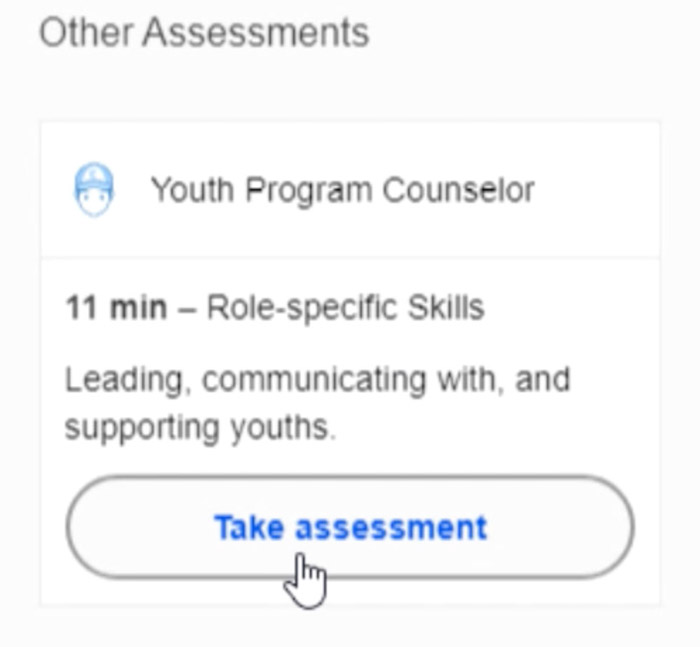
Next, click Start Assessment.
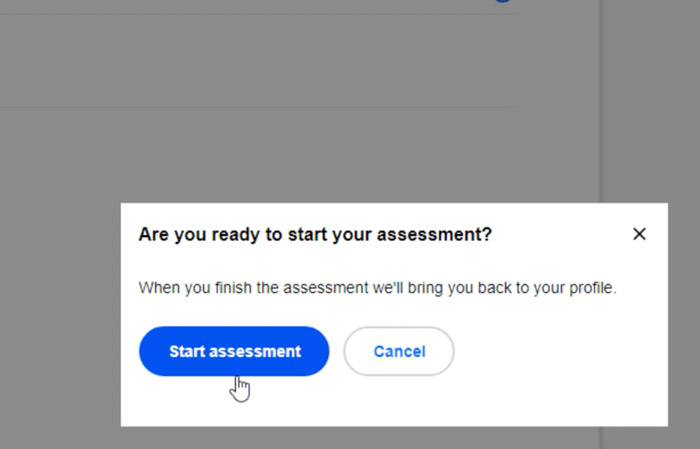
Taking Assessments
Once you've chosen an assessment, a summary of the test will appear. Click the Get Started button to continue.
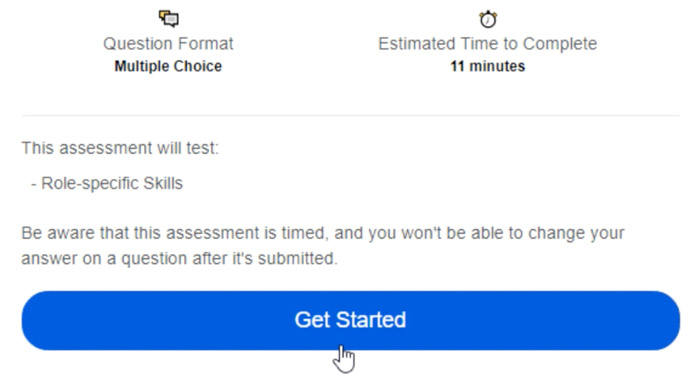
To prepare, you are given specific instructions. Pay close attention
to this area. Carefully read through the directions and gather all
materials beforehand. When you’re ready, click Continue.
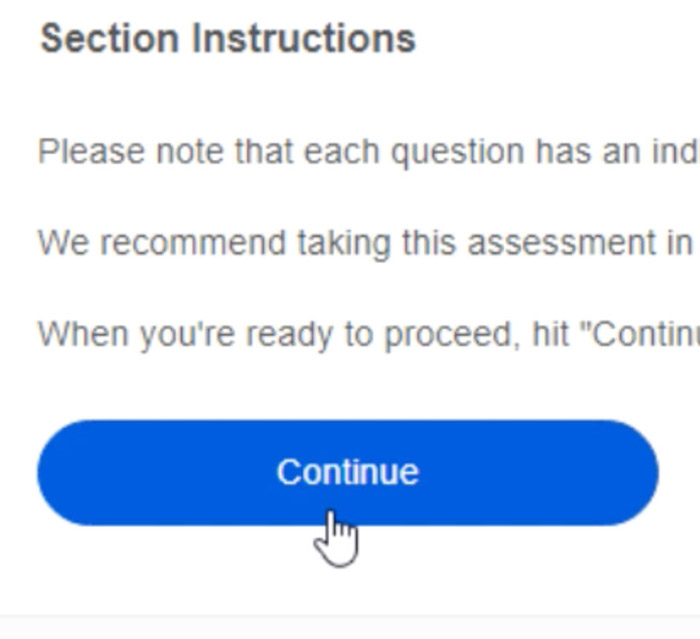
Finally, a practice question will appear. Remember, you have a
limited amount of time to answer each question. You can find your
remaining time at the top. When you’re ready, click the Continue button below the practice question.

Keep in mind that when you exit out of an assessment the timer will
not stop. It’s best to answer all questions in one setting. Once
you’re finished, return to the Resume page to access your score.
Assessment Score
Click View full score report. Your score will show how you performed on each test.
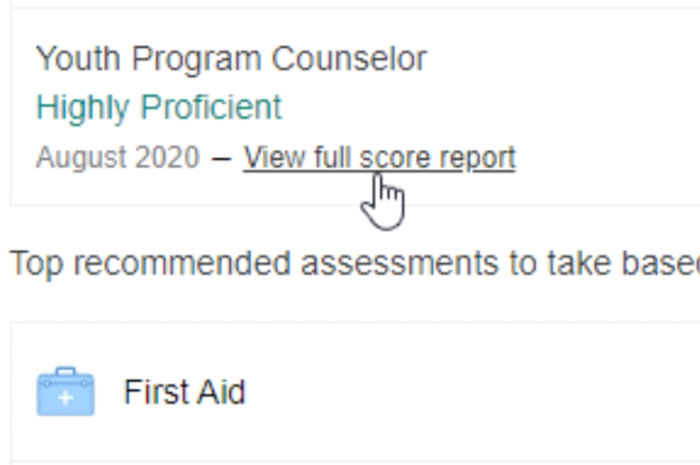
Limitations
Although assessments can display specific skills on your profile, they do have some limitations.
- Indeed assessments are timed. If you exit the assessment while it's in progress, the timer will not pause. It's best to only take the assessment when you know you'll have enough time to finish it.
- If you take an assessment proactively, you won't be able to retake it.
- If an employer asks you to take an assessment, your score will last for six months. After that time, you can retake the assessment.
- You cannot remove assessments from your resume. However, you can hide an assessment if you want. Just click the toggle to the right, and employers will no longer be able to see it.
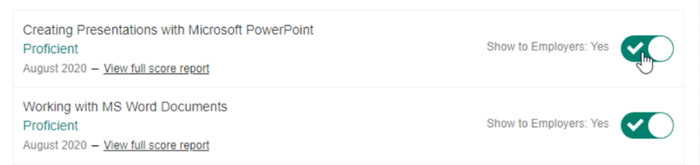
- If
you're on a smartphone or tablet, assessments may not be available in
the mobile app. Instead, you can use your device's web browser to access
them.
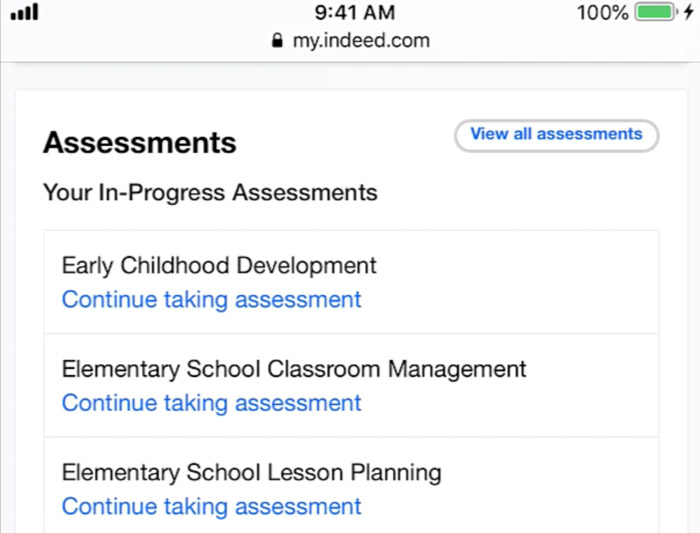
Remember, not all employers use this feature as part of the hiring
process, and assessments will not give employers a comprehensive view of
your skills or background. However, you should do your best whenever
you take an assessment.