Word XP
Align Text

Introduction
By the end of this lesson, you should be able to:
- Use alignment buttons to align text
Aligning text
Aligning text can be invaluable when trying to format your document to meet certain standards. Most documents have text that is left aligned. However, if you were creating a greeting card or advertisement, you might need to know how to center align, right align, or justify your text.
Align text using the alignment buttons:
- Select the text you want to align.
- Click the align left, center, align right, or justify button on the Formatting toolbar.
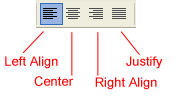
Read on to view examples of aligned text.
Aligning text
Below are examples of text that are aligned using the left, right, center, and justified alignment buttons.
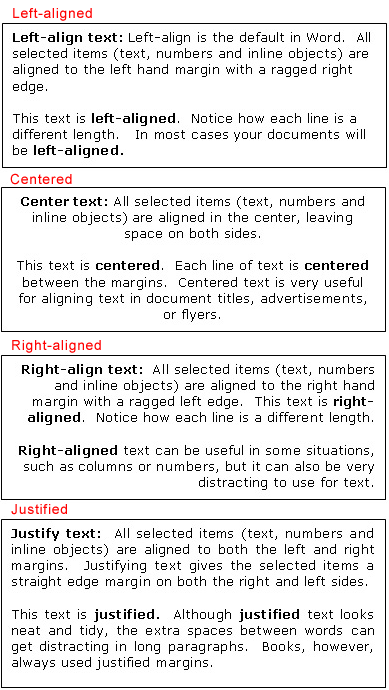
Challenge!
- Create a new document.
- Type the following title in your new document: "Aligning Text".
- Center the title.
- Copy and paste text from any source (Internet, email, a previous document) into your new document.
- Practice aligning the pasted text using left align, right align, and justify.
- Save your file.
 For more information on
copying and pasting
, see our
Cut, Copy, Paste, and Drag and Drop
lesson.
For more information on
copying and pasting
, see our
Cut, Copy, Paste, and Drag and Drop
lesson.