Word 2007
Proofing Features

Introduction
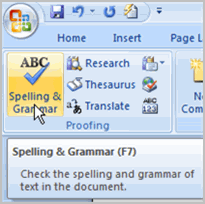 Worried about making mistakes when you type? Don't be. Word provides you with several
proofing features
that will help you produce professional, error-free documents. In this lesson, you will learn about the various proofing features, including the Spelling & Grammar tool.
Worried about making mistakes when you type? Don't be. Word provides you with several
proofing features
that will help you produce professional, error-free documents. In this lesson, you will learn about the various proofing features, including the Spelling & Grammar tool.
Using proofing features
Download the example to work along with the video.
Line colors
By default, Word automatically checks your document for spelling and grammar errors. These errors are indicated by colored wavy lines .
-
The
blue line
indicates a contextual spelling error.
- A contextual spelling error is when an incorrect spelling of a word is chosen. For example, if you write Deer Mr. Theodore at the beginning of a letter, deer is a contextual spelling error because dear should have been used. Deer is spelled correctly, but it is used incorrectly in this letter.
- The red line indicates a misspelled word.
- The green line indicates a grammatical error.
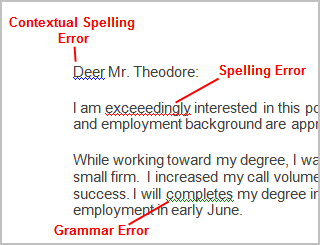
To use the spelling check feature:
- Right-click the underlined word. A menu will appear.
- Select the correct spelling of the word from the listed suggestions .
- Left-click your mouse on the word. It will appear in the document.
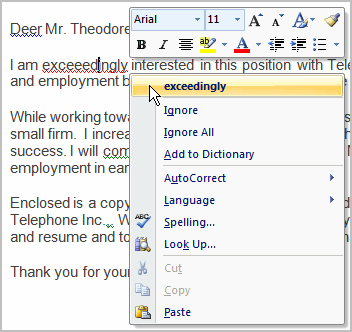
You can choose to ignore an underlined word, add it to the dictionary , or go to the Spelling dialog box.
To use the grammar check feature:
- Right-click the underlined word. A menu will appear.
- Select the correct word from the listed suggestions .
- Left-click your mouse on the word. It will appear in the document.
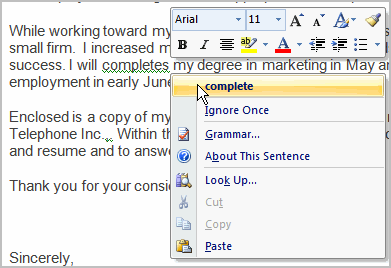
You can also choose to ignore an underlined word, go to the Grammar dialog box, or find out more information about the word and its usage.
You can also wait and run the spelling and grammar check after completing the document . Click the Spelling & Grammar command on the Review tab.
Challenge!
Use the cover letter or any other Word document you choose to complete this challenge.
- Open an existing Word document.
-
Type the following
sentences
at the beginning of the document:
- I really enjoy learning an computers and about new skillz.
- I like to take tutorials were I can learn independently.
- Correct the spelling errors in the sentences.
- Correct the grammar mistake that appears in one of the sentences.
- Use the Spelling & Grammar command to check the remainder of the document.