Word 2007
Inserting Clip Art

Introduction
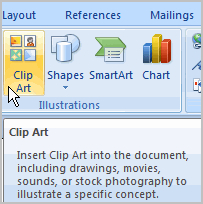 You may want to insert various types of
illustrations
into your documents to make them more visually appealing. Illustrations include clip art, pictures, SmartArt, and charts.
You may want to insert various types of
illustrations
into your documents to make them more visually appealing. Illustrations include clip art, pictures, SmartArt, and charts.
In this lesson, you will learn how to search for and locate clip art and insert it into your documents.
Working with clip art
Download the example to work along with the video.
To locate clip art:
- Select the Insert tab.
- Click the Clip Art command in the Illustrations group.
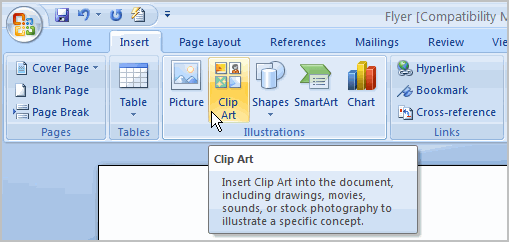
- The clip art options appear in the task pane on the right.
- Enter keywords in the Search for: field that are related to the image you want to insert.
- Click the drop-down arrow next to the Search in: field.
- Select Everywhere to ensure Word searches your computer and its online resources for an image that meets your criteria.
- Click the drop-down arrow in the Results should be: field.
- Deselect any types of images you do not want to see.
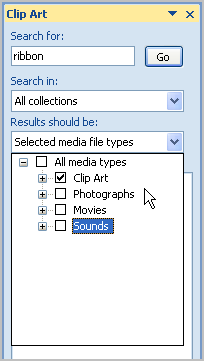
- Click Go .
To insert clip art:
- Review the results from a clip art search.
- Place your insertion point in the document where you want to insert clip art.
-
Left-click an image in the task pane. It will appear in the document.
OR - Left-click the arrow next to an image in the task pane.
- Select Insert, Copy, or any of the other options on the list.
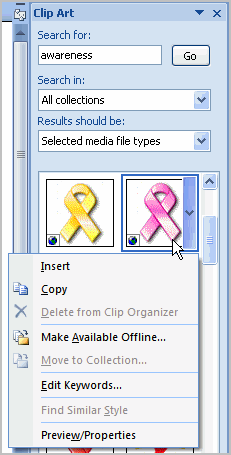
Challenge!
Use the flyer or any other Word document you choose to complete this challenge.
- Open an existing Word document.
- Insert a clip art image from Office Online.