Word 2000
Align Buttons

Introduction
By the end of this lesson, you should be able to:
- Use alignment buttons to align text
Formatting text
Formatting your writing helps convey your message. Word allows you to format text two ways:
- Manually : Formatting text manually allows for a great degree of creativity and control.
- Style template : This gives documents a more consistent look and feel.
![]() In this lesson, you will learn how to align text using the
alignment
buttons on the
Formatting
toolbar.
In this lesson, you will learn how to align text using the
alignment
buttons on the
Formatting
toolbar.
To align text using the alignment buttons:
- Select or click anywhere inside the paragraph you want to align.
- Click the align left, center, align right, or justify button on the Formatting toolbar.
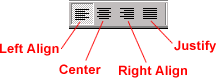
Left-align text: Word's default lines up objects to the left with a ragged right edge.
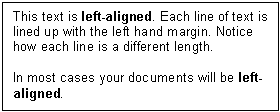
Center text: This centers selected text, numbers, and inline objects.
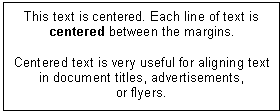
Right-align text: Selected text, numbers, and inline objects are aligned to the right with a ragged left edge.
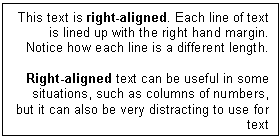
Justify text: This aligns selected text, numbers, and inline objects to both the left and right margin indents, and gives text a straight edge margin on both the right and left sides.
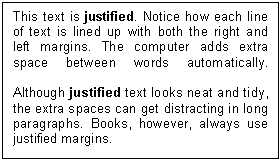
Did you know?
![]() Most of the time, you will left-align your text because left-aligned text is easiest to read. However, you may want to center your text when titling your document.
Most of the time, you will left-align your text because left-aligned text is easiest to read. However, you may want to center your text when titling your document.