Tech Savvy Tips and Tricks
Speed Up Your Workflow with the Tab Key

Speed up your workflow with the Tab key
Your keyboard can do a lot of things that your mouse can do, and in many cases it can do them more quickly . With a couple of quick keystrokes, you can close programs, copy and paste, select text, and more. We cover many of the most common shortcuts in our Keyboard Shortcuts lesson, but today we're going focus on one of our favorite shortcuts: the Tab key .
The Tab key isn't just used to indent text. Many programs and websites allow you to use it to jump to different parts of the screen . For example, let's say you're signing up for a Google Account. You'll need to type your first name, last name, username, password, etc. into different boxes (called fields ), as in the image below:
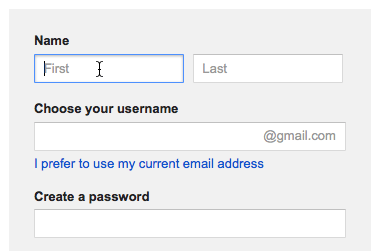
Here's the way you would do it if you were using the keyboard and mouse:
- Type your first name.
- Grab the mouse and click on the next field.
- Type your last name.
- Grab the mouse (again) and click on the next field.
- Type your username.
- Grab the mouse (yet again!) and click on the next field.
- etc.
That gets pretty tedious if you're filling out a dozen or more fields. But there's a faster way: Simply press the Tab key to move to each field. Here's what that would look like:
- Type your first name [Tab]. Type your last name [Tab]. Type your username [Tab].
That's much faster! In many cases, you can fill out the entire form without even picking up the mouse . If you get to a drop-down menu (for example, to select the month of your birthday), you can often just type the first letter of the word you're looking for. If your birthday is in July, you can type the letter "j" several times until "July" is selected, then press Tab to move to the next field.
What if you make a mistake? Just use the Tab key's companion shortcut, Shift+Tab , to move the cursor to the previous field. If you hold Shift and press Tab several times, the cursor will continue moving backwards through the form until you get to the field that you want to change.
Where else can you use the Tab key?
One of the great things about the Tab key shortcut is that it is supported by many, many programs. Below are some situations where you might use it:
- Email: When composing an email, you can use the Tab key to move between the To, Subject, and Body fields. This works with email programs like Outlook, as well as web services like Gmail.
- Spreadsheets: If you're using Excel or Google Spreadsheets, you can press the Tab key to move to the next cell in a row. You can also press Enter to go to the next row. This allows you to enter a lot of data very quickly.
- Switching programs: If you're using Windows, you can hold the Alt key and press Tab one or more times to switch to a different program. If you're using a Mac, you can do this by holding Command and pressing Tab .