Tech Savvy Tips and Tricks
Clean Up Messy Formatting

Clean up messy formatting with a text editor
Let's say you're typing an email to a prospective employer, and you want to list some of your skills and experience. Since you already have them listed in your resume, you decide to copy and paste the text into your email. But something doesn't look right—the font and font size are different from the rest of the email, making it look inconsistent:
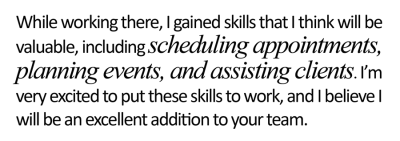
What happened?
When you copy text from one program to another, your computer also copies much of the formatting, such as font, size, color, and more. Sometimes, this is a good thing. However, it can also cause problems. If the formatting doesn't match, it can cause the text to look inconsistent or otherwise wrong. Luckily, there's an easy way to fix this: Remove the formatting before pasting it. We're going to show you an easy way to do this with your computer's built-in text editor .
Opening the text editor
To get started, you'll need to open a text editor. Every computer has a built-in text editor, but they're different on Windows and Mac:
- In Windows , the text editor is called Notepad , and it is usually found under Accessories in the Start menu (or Start screen).
- If you're on a Mac , you'll use TextEdit . You can find it by clicking the Spotlight icon (the magnifying glass in the top-right corner) and searching for TextEdit. After you open TextEdit, look at the empty window—if you see formatting options at the top of the window, such as font and alignment, that means TextEdit is set to edit Rich Text files, which isn't what we want. You'll need to set it to edit plain text by clicking Format > Make Plain Text .
The technique
The technique we're going to use is very simple: Paste the text into your text editor, and it will automatically remove all of the formatting and turn it into plain text. Then, you can copy the plain text and paste it wherever you want. Below are the steps that you'll need to take:
- Open the file that contains the text that you want to copy (for example, a resume).
- Select the text and press Ctrl+C on your keyboard to copy it. If you're using a Mac, you'll press Command+C instead.
- In your text editor, press Ctrl+V (or Command+V ) to paste the text.
- Make sure all of the text in the text editor is selected, and press Ctrl+C (or Command+C ) to copy it.
- You can now paste the text wherever you want (using Ctrl+V or Command+V ), and it will take the formatting of the surrounding text. For example, you could paste it into an email, document, spreadsheet, or any other program that uses text.
Why does this technique work? Text editors remove the extra formatting simply because they don't know what to do with it. The one thing that they do know how to work with is text. So they will preserve letters, numbers, and many other characters, while removing the colors, fonts, and other formatting.
Here are a couple of other situations where you might want to use this technique:
- If you write or edit a blog, you may sometimes need to copy text from a document, spreadsheet, or the web (as always, be careful to avoid plagiarism !).
- Many job websites require you to submit your resume as plain text. Since resumes often use special formatting (such as indents), they may initially look bad when converted to plain text. You may actually need to move some things around to make it readable after you paste it into the text editor.
Some programs allow you to paste text without pasting the formatting. For example, Word has several different paste options, including Merge Formatting and Keep Text Only , as shown below:
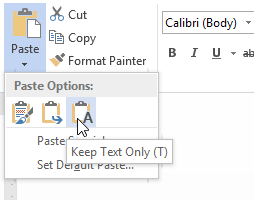
However, these options are not available in all programs, so the text editor technique is often the easiest way to do this.