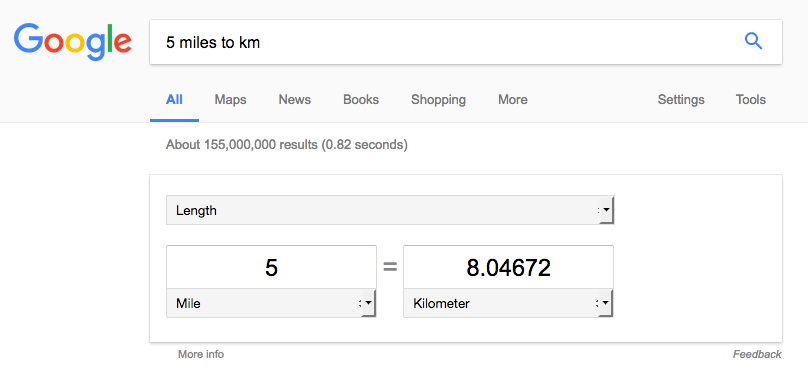Search Better
Introduction to Searching Online

Introduction to searching online
The ability to search for information online is one of the most important
digital literacy
skills you can possess. It allows you to quickly find what you're looking for without having to sift through pages of irrelevant results.
The most important tool in this process is the
search engine,
which is a specialized website that searches for information across the Internet. You've probably heard of the most popular ones, including
Google
,
Yahoo!
, and
Bing
, and while each of them are useful, they can also yield different results.
Overall, Google is the most popular search engine. It's so popular, in fact, that it's even become a common verb, like when someone says,
I'm googling the address right now
.
Throughout this tutorial, we'll focus mainly on Google, but many of these techniques will also work with other search engines.
How to start searching
When it comes to starting a search, there are two common methods that are both easy to find and user-friendly.
Option 1: The homepage . Go to the search engine's homepage, for example google.com , and type your search terms into the text box. To see your results, you can press the Enter key, or you can click an icon, such as the Google Search button or a magnifying glass.
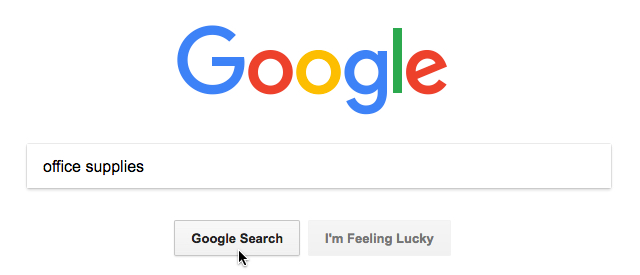
Option 2: Your browser's address bar . Depending on your browser, you may be able to conduct a search right from the browser's interface. For example, in Chrome, you can enter your search term directly into the address bar . In Internet Explorer (pictured below), you can use either the address bar or the built-in search bar to start a search.

Your browser's address bar or search bar may be set to Google by default, but you can change it within your browser's settings. To learn how to make Google your default search engine, follow
these instructions
. The steps are different for each browser, so be sure to follow the instructions for the one you're using.
Search strategies
With a few basic
search strategies
, you can usually find almost anything you want. It doesn't matter if you're using Google or any other search engine because these techniques are effective no matter where you search.
- Keep it simple : Make your searches brief by focusing on keywords, then keep the number of these keywords to a minimum. This way, you're more likely to get relevant results.
- Consider suggestions : As you enter your term, search engines will suggest the most popular results involving the term so don't be afraid to select one, as they can often give you plenty of new ideas.
- Use natural language : You don't have to use complicated words or phrases to get results. Search engines can recognize the language you naturally use in your everyday life, so feel free to try whatever comes to mind.
Understanding your search results
Depending on your search, the format of your results may vary based on what the search engine thinks will be most useful. This means your results could include maps, a portion of a Wikipedia article, lists, and more.
Click the buttons in the interactive below to learn your way around the different parts of the results page .
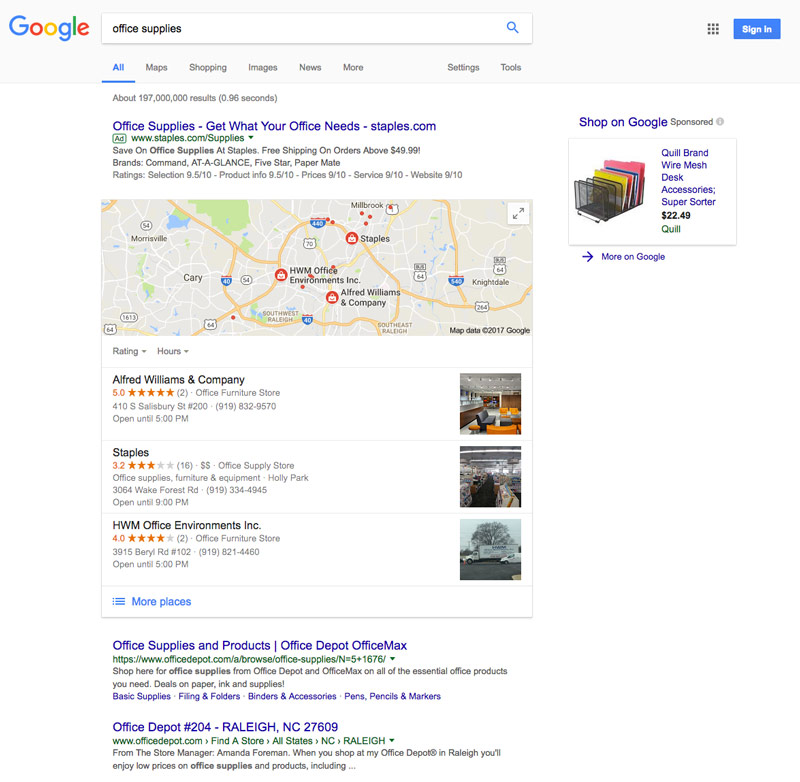
Finding specific types of content
Search engines can find many other types of content in addition to webpages. With only a click or two, you can also search for images, videos, news, and more.
Click the buttons in the interactive below to learn more about the types of content you can search for by using the options above the search results.

Still can't find what you're looking for?
If you're still having trouble getting the results you want, you may need to try different search terms, along with a bit of critical thinking.
Let's say you're looking for a place where you could adopt a dog. What words would you use to describe this? Maybe
animal shelter
or
pet rescue
? What about
place to adopt a dog
? All three of these options would give you relevant results, but they may also be different. If one term doesn't give you quite what you want, it may be helpful to try another.
But what if you don't know what to search for in the first place? Then search for what you do know. If you wanted to find an old song with a title you can't remember, search for some of the lyrics, the artist who sang it, or any other piece of information that could help narrow down the results. You may have to dig a little, but searching for things in a creative way can help you find what you're looking for.
Advanced search
These days, search engines have become incredibly effective at getting you the results you want. However, there are rare occasions when you may need to search for very specific information that a normal search can't find. That's where Google's Advanced Search comes in.
You can access it from the Google search results page by clicking
Settings
and selecting
Advanced Search
. From there, you can search in a multitude of ways, from finding results that contain an exact word or phrase to narrowing down your results by language or reading level.

Using fast facts with Google
Fast facts
are tricks you can use to
get answers to common questions
, like solving math problems, looking up sports scores, or converting measurements. Simply type your query in the search box, such as
5 miles to km
or
79 + 481
, and the answer will appear at the top of the results page. To learn more about these powerful searches, review our lesson on the
hidden features of Google Search
.
Ways to customize Google
If you really like Google, there are several things you can do to make your experience more
personal
.
- Set your location . The location you have on file with Google (your city, state, and zip code) will help it find search results that are more relevant to where you live. Google is pretty good at auto-detecting your location each time you perform a search; however, if this fails you can set your location yourself. For more information on this feature, visit the Update your location on Google page.
- Make Google your homepage . Your homepage is the first thing you see when you open your browser (or when you click your browser's Home button). If you want, you can make Google your homepage, which is a great option if you find yourself visiting the site throughout the day. To find out how, visit Google's Make Google your homepage article.
- Create a Google account . Signing up for your own Google account is not required to conduct a Google search. However, it's something you should consider if you're interested in any of the many services Google has to offer. For example, did you know that Gmail , YouTube , and Blogger are all part of Google accounts? If you sign up, you can even customize your Google homepage. For an in-depth look, review our Google Account tutorial.