Publisher 2003
Choosing a Template

Introduction
By the end of this module, you should be able to:
- Identify the task pane
- Identify the types of publications available in Publisher
- Recognize the two methods to organize templates
- Select a specific template
- Enter information into the Personal Information dialog box
Choosing a template
Watch the video! (5:47 min)
The task pane, which is located on the left side of the screen, is the heart of Publisher. From this task pane, you can access many Publisher features, including templates .
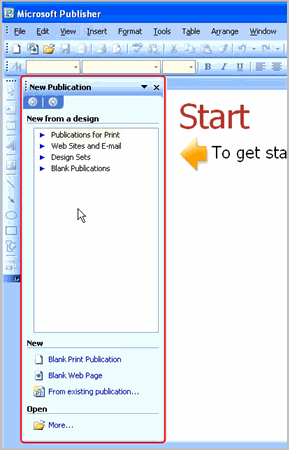
New Publication task pane options:
Publications for Print : Templates are arranged by categories such as brochures, flyers, and business cards.
Design Sets : Templates are arranged by style and design. This is especially helpful for businesses that may want to use publications that have a consistent look and feel.
Websites and Email : Templates are available to create a basic website or email background.
Blank Publications : This section allows you to choose from a variety of blank layouts and create a custom publication.
To select a sale flyer template:
- Click Publications for Print in the task pane.
- Click Flyer .
- Click For Sale Flyer 2 .
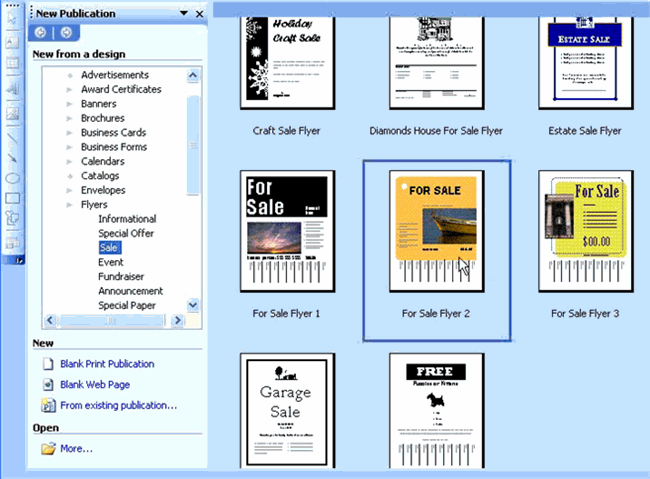
To enter information into the Personal Information dialog box:
If this is the first Publisher publication you have created, the Personal Information dialog box will appear.
- Select a personal information set from the drop-down box.
- Enter your information into the available fields. Leave the fields blank if you do not have information to enter.
- Click OK .
Challenge!
- Open Publisher.
- Browse the Publications for Print and Design Sets .
- Explore the options in Blank Publications .
- Click Publications for Print .
- Click Business Cards .
- Select any business card you want.
- Complete the Personal Information dialog box if it appears.
- Close the publication without saving it.