PowerPoint XP
Using the AutoContent Wizard

Introduction
By the end of this lesson, you should be able to:
- Use the AutoContent Wizard
The AutoContent Wizard
PowerPoint has an AutoContent Wizard to help you create a presentation. This wizard provides several slides with different content guides. Presentation guides are available in several areas including general, corporate, and sales and marketing.
To use the AutoContent Wizard:
- In the task pane under New , choose From AutoContent Wizard .
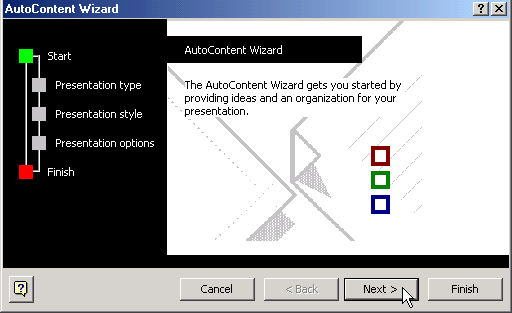
- Click Next to see the different presentation options that are available.
Choosing a presentation type
As you continue working in the wizard, think about what presentation best fits your needs. If you're not sure which choice to make, try General - Generic .
- Click Next after you have chosen a presentation type.
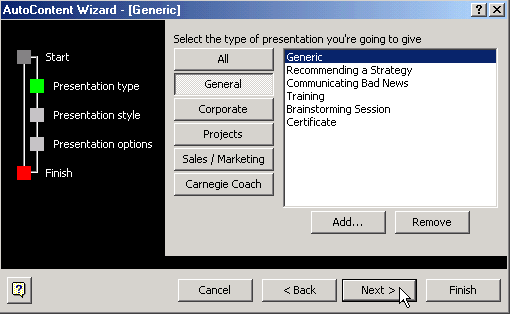
Type of output
The next screen asks, what type of output you'll use.
- Because you will likely be doing an onscreen presentation , click inside the circle next to onscreen presentation. You also can choose another presentation type.
- Click Next .
- On the next screen, you can type your presentation title . You can add a footer if you want.
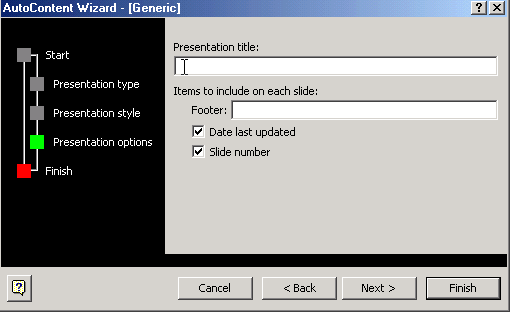
- Click Next .
- The last AutoContent Wizard dialog box appears.
- Click Finish .
Your slides will appear, and you can go through each one and make changes to the content. Edit the slides in Outline view in the left pane or type directly into the slides in the center pane.
Making changes to content
When you use the AutoContent Wizard, the slides that result are a guide for your actual content. Make the changes necessary to fit your presentation.
For example, if you are working on a General - Generic presentation about your organization and how it helps the community, your first slide might look like this:
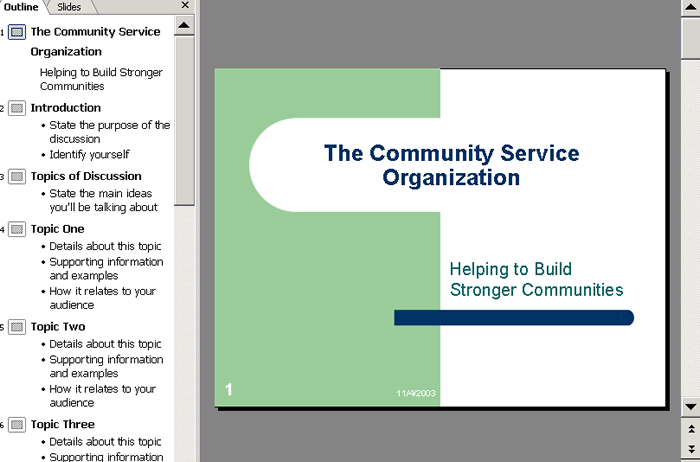
You may want to add or delete some of the slides based on your content or add a different design or color scheme.
Challenge!
- Open the AutoContent Wizard .
- Choose a presentation type .
- Add a presentation title .
- When you finish , make changes the first page of the presentation.
- Click through the presentation in Outline view .
- Do not save this presentation.