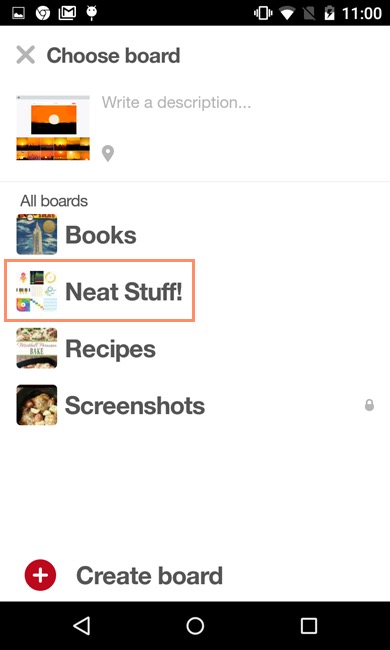Pinterest for Mobile Devices

Pinterest for mobile devices
It's easy to access Pinterest on the go with the
Pinterest app
. Available for
iOS
and
Android
, the Pinterest app allows you to explore recent pins, create new boards, and more. You can also pin things directly from the web using your device's built-in browser.
Navigating the app
The Pinterest app offers most of the same features you'll find on the desktop version of Pinterest, but you'll still need to become familiar with the mobile interface.
For iOS:
Click the buttons in the interactive below to become familiar with the iOS app's interface.
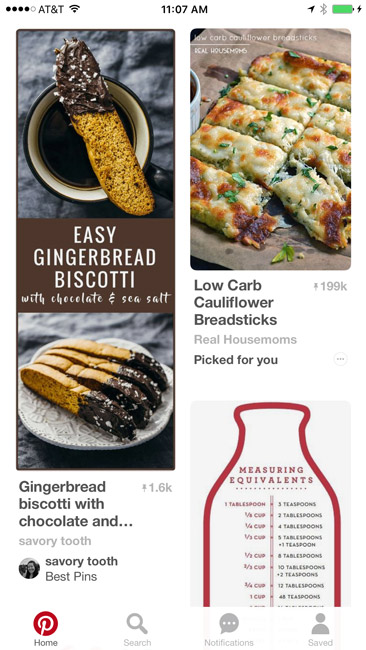
For Android:
Click the buttons in the interactive below to become familiar with the Android app's interface.
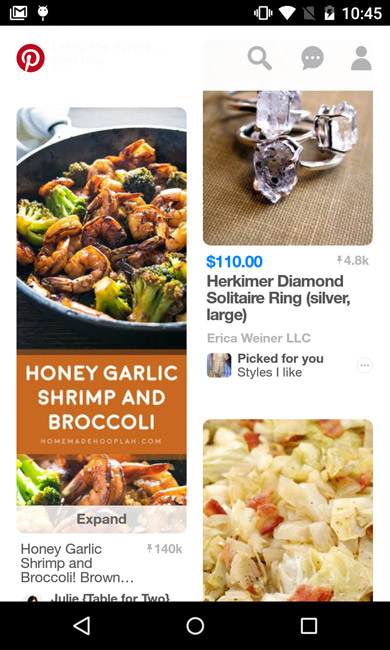
Following source links
The procedure for following a pin's source link is the same for both the iOS and Android versions of the app. You'll first need to tap the pin .

The app will zoom in on the pin, giving you various possible actions, including liking, sharing, and commenting. To view the source link, simply tap the image for the pin .

This will bring up the webpage within the Pinterest app, allowing you to view the full content of the source link.
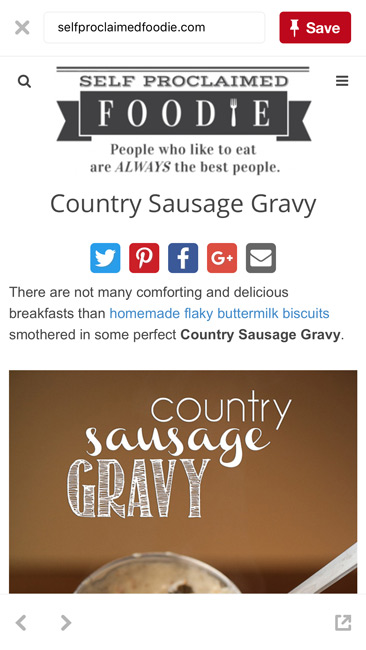
Adding pins from the app
There are several ways to add a pin from your mobile device. For example, you can add a pin within the app, from the web, or by using your device's camera. In our experience, though, it's especially easy to save things you find while browsing the app.
Once you've found a pin you'd like to add, tap it to open it. Then tap the Save button.
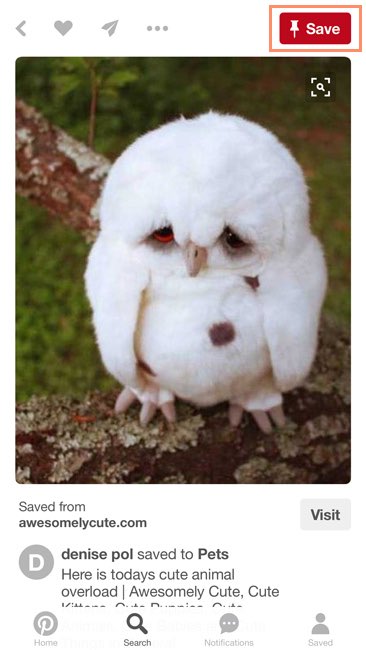
Then tap the board you'd like to save it to, and it will be added.

Adding pins from the web
You can pin things you find online from your device's web browser. Note that you must have the Pinterest app installed on your device to use this feature.
Enabling Pinterest saving in iOS:
If you're using a device with iOS, you'll need to enable Pinterest as a sharing option in Safari before you can save pins from the web.
First, you'll need to open
Safari
and tap the
Share
button.

Scroll right and tap More .

Locate Pinterest and toggle the switch so it's turned on, then tap Done .
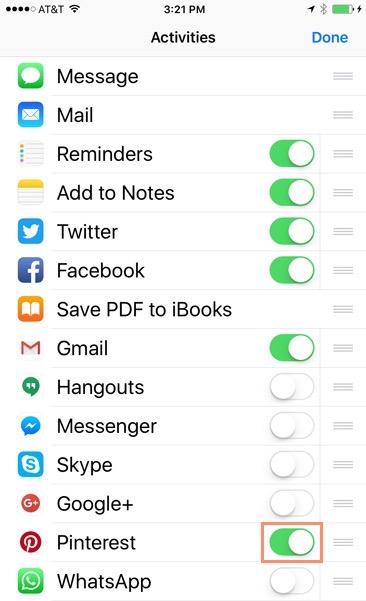
The Pinterest button will now be available in the Share menu.

Adding a pin with iOS:
Once you've enabled Pinterest in the share menu, navigate to the webpage you'd like to save and tap the Share button.
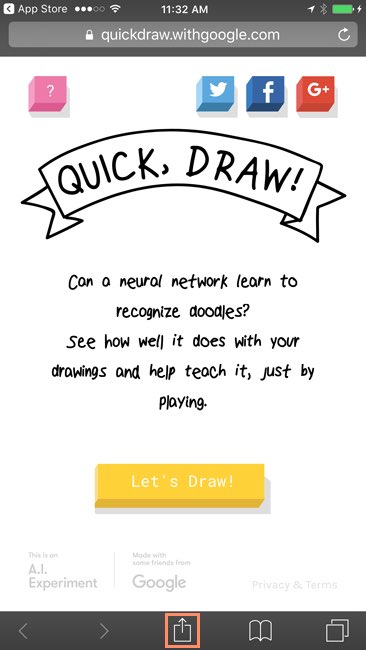
Then you'll need to select the Pinterest button.
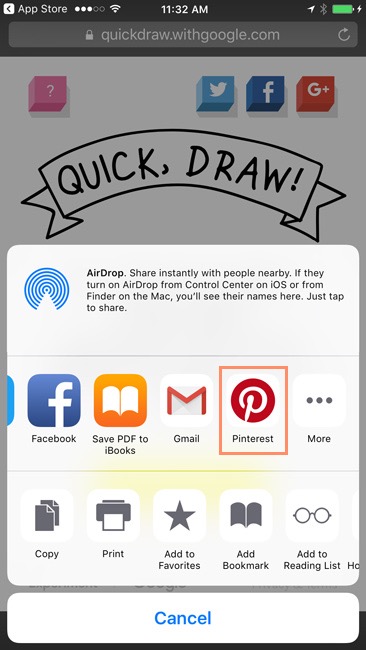
A new screen will appear with various photos from the webpage. Select the one you'd like to use as the image for your pin.
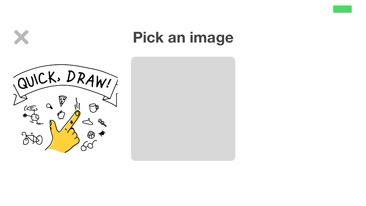
Finally, choose the board you'd like to save the webpage to, and your pin will be added.
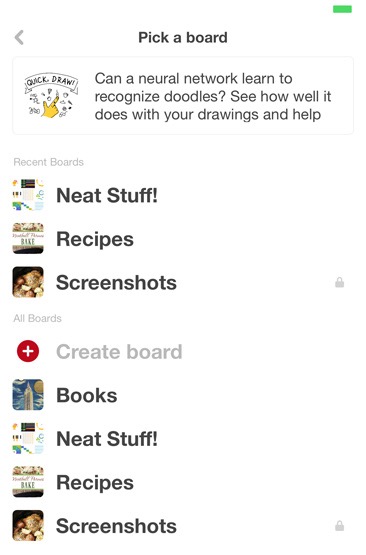
Adding a pin with Android:
Navigate to the webpage you'd like to save, then tap the Menu button.

In the menu that appears, tap Share ...

Next, locate and tap Create a Pin .

A new screen will appear with various photos from the webpage. Select the one you'd like to use as the image for your pin.

Finally, choose the board you'd like to save the webpage to, and your pin will be added.