Google Classroom
Grading and Leaving Feedback

Grading and leaving feedback
After students submit assignments, you'll be able to review and grade them. Google Classroom gives each assignment its own page, making it easy to grade and leave feedback for your students.
Watch the video below to learn more about grading and leaving feedback.
Viewing an individual assignment
To view an assignment, you'll first need to navigate to the Classwork tab. Click the assignment you want to grade, then click View Assignment .
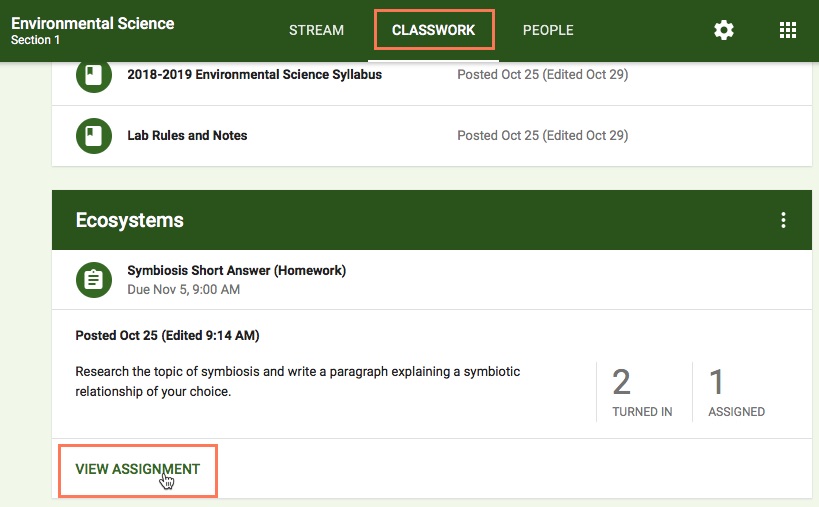
This brings up the Student Work page for that assignment. This is where you'll be able to view each of your students' submissions and grade them.
Click the buttons in the interactive below to learn more about the Student Work page.

Grading assignments from the Student Work page
One way to grade students' assignments is on the Student Work page . Simply click the score next to any student's name, then type the grade you'd like to give.

After grading the assignments, you can then select them and click
Return
to send them back to the corresponding students.

Grading assignments with the grading tool
You can also grade an assignment using the
grading tool
found within each individual submission. First, you'll need to click an assignment to open it.

On the right side of the screen, you'll find a column featuring the grading tool. In the
Grade
field, you can type the grade you'd like to give. You can also leave feedback for students in the
Private comments
field.

Once you've finished grading an assignment and are ready to share it with that student, you can click the
Return
button.

Viewing the class' grades as a whole
Google Classroom gives you the ability to
export grades from assignments to Google Sheets
. This will create a spreadsheet showing you the grades for each assignment by student, along with the assignment's average grade and the class' overall average grade.
To export grades for assignments you've finished grading, go to any
Student Work
page, click the
gear
icon at the top-right, and select
Copy all grades to Google Sheets
.

Once you've created one of these spreadsheets, it's important to note that it will
not update automatically
. Whenever you grade more assignments, you'll need to export the grades again.
If you're looking for a more
detailed and customizable gradebook experience
, there are plenty of
third-party apps
that work in conjunction with Google Classroom. You can find a list of them them on
this page
.