Excel 2007
What's New in Excel 2007?

By Kelly Potter Markham
March 7, 2008
New and improved features abound in the most recent version of Excel.
Excel 2007
differs substantially from the previous versions, both in appearance and functionality. Traditional menus, toolbars, and task panes have been replaced by a
new navigation system
and
a multitude of new features
that are designed to make accomplishing tasks in the spreadsheet application easier than ever before.
Let’s take a look at some of the features you can expect to see in Excel 2007.
The Ribbon system:
Cascading menu options and toolbars have been replaced by the tabbed Ribbon system. Microsoft calls this a results-oriented user interface because the Ribbon is divided into
task-oriented tabs
, which are further divided into groups of commands and features. Also, the tabs, groups, and command buttons change as you take on various tasks—
revealing what you need, when you need it
. This may seem overwhelming at first, but it is extremely useful and makes using all of the tools of this complex software intuitive.

Larger spreadsheets:
16,384. Is that enough columns? What about 1,048,576? Will that be enough rows for you? Excel 2007 provides you with approximately
1,500% more rows
and
6,300% more columns
than in Excel 2003. If you have a difficult time imagining using a spreadsheet with that many columns and rows, think about the companies that use Excel to manage financial data, or businesses that control their budgets or client lists. Power users will appreciate these new additions.
Improved formula and function features:
Formulas and functions are the heart of Excel. Without them, you could not use the application to perform even the
most basic of calculations.
In this version, there have been some improvements that make formula writing easier. One of the additions is a
resizable formula bar
. When you enter long formulas, the formula bar automatically resizes so the formula doesn’t cover data in the cells. Additionally, Excel 2007 provides you with formula
AutoComplete
options. After you begin a formula, Excel displays a drop-down list of possible functions below the cell.
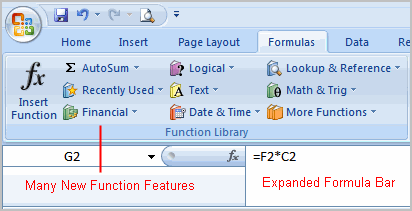
Enhanced sorting and filtering:
The
sorting and filtering command
is a highly used command in Excel. The latest version adds the ability to sort information by color, and then filter by color or dates. Additionally, you can now select multiple items to filter, and you can filter data in PivotTables.
Themes and styles:
Creating professional-looking spreadsheets has never been easier. Excel 2007 includes
themes and styles
that surpass the AutoFormat Table feature, which was a key design tool in previous versions of Excel. A
theme
is a
predefined set
of colors, fonts, lines, and fill effects that can be applied to your entire workbook, tables, charts, or selected areas. A
style
is a
predefined format
, based on the theme you choose, that you can apply to change the appearance of tables, charts, shapes, and more. If built-in and predefined themes and styles don't meet your needs, you can customize your own.
In addition to these features, Excel 2007 includes enhanced
conditional formatting
that applies visual formatting to data, new functionality in
tables,
new
charting tools
, updated
PivotTables
that are easier to use, three additional
file formats
, and more.
The Office 2007 applications include some dramatic changes that will affect how you use the various software, and this is especially true for the Excel user experience. You can make spreadsheets that not only store, organize, and calculate data for you but that also present this data in a truly engaging format. Excel has never been easier or more fun to use.
Take some time to explore our
Excel 2007
tutorial and learn how to use these features and more.