Excel 2000
Moving, Resizing, and Deleting Charts

Introduction
By the end of this lesson, you should be able to:
- Delete a chart
- Move a chart
- Resize a chart
Deleting a chart
If you make a mistake inserting a chart—or if you would like to remove it from your document—use the Delete key on your keyboard.
To delete a chart:
- Click the white space anywhere on your chart to show the selection box.
- Press the Delete key on your keyboard.
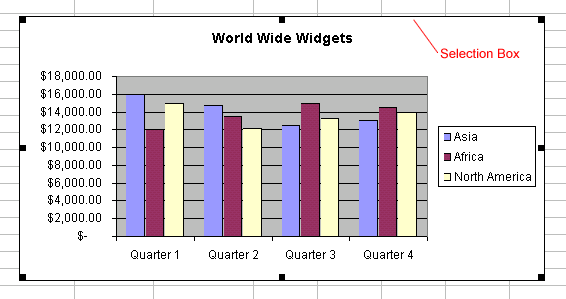
![]() If you are having difficulty deleting a chart, click the worksheet outside of the chart. Now you should be able to select and delete the chart.
If you are having difficulty deleting a chart, click the worksheet outside of the chart. Now you should be able to select and delete the chart.
Moving a chart
The easiest way to move a chart is to drag it around the worksheet.
To move a chart:
- Click the white space anywhere on your chart.
- Use the cursor to drag your chart anywhere on the worksheet.
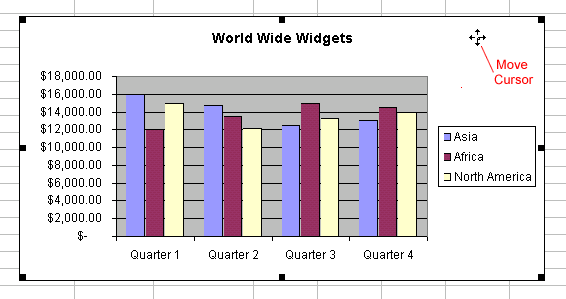
Resizing a chart
Sometimes a chart will not fit on a worksheet. Excel makes it easy to make a chart smaller (or larger).
Resizing a chart:
- Click the white space anywhere on your chart.
- Use the grab handles to resize the chart.
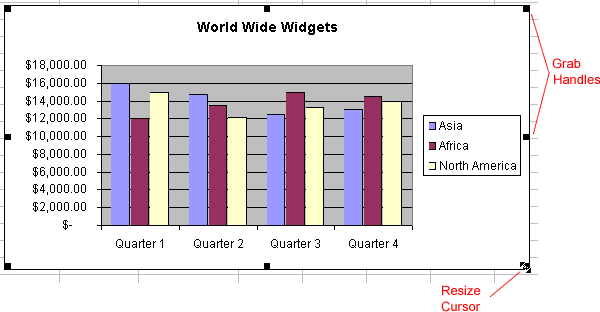
Challenge!
-
Create a chart and practice the following:
- Move your chart.
- Resize your chart.
- Delete your chart.