Excel 2000
Inserting and Deleting Cells

Introduction
By the end of this lesson, you should be able to:
- Insert cells
- Delete cells
Inserting cells
When working in an Excel worksheet, you may need to insert or delete cells without inserting or deleting entire rows or columns.
To insert cells:
- Select the range where new cells should be inserted.
- Right-click and select Insert .
-
The
Insert
dialog box opens and presents the following four choices:
- Shift cells right : The cells in the same row are shifted right.
- Shift cells down : Selected cells and all cells below them in the same column are shifted.
- Entire row : This inserts an entire row of cells.
- Entire column : This inserts an entire column.
- Choose an option, then click OK .
- Your result displays in the spreadsheet.
![]() You can also use the
Insert
and
Delete
dialog boxes to insert and delete columns and rows.
You can also use the
Insert
and
Delete
dialog boxes to insert and delete columns and rows.
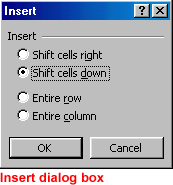
Deleting cells
To delete cells:
- Select one or more cells.
- To delete cell contents but leave the cell in place, press Delete .
OR
- Right-click and choose Delete .
-
The
Delete
dialog box opens and presents the following choices:
- Shift cells left : Cells in the same row are shifted right.
- Shift cells up : Selected cells and all cells below them in the same column are shifted.
- Entire row : This deletes an entire row of cells.
- Entire column : This deletes an entire column.
- Choose an option, then click OK .
- Your result displays in your spreadsheet.
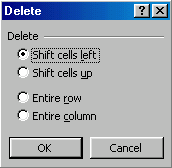
Challenge!
Practice inserting and deleting cells using the Insert and Delete dialog boxes.