Excel Tips
Why You Should Avoid Merging Cells

Why you should avoid merging cells
Excel allows you to merge several cells into a single large cell, which can be used to center text across several rows or columns. However, merged cells are notorious for creating problems in spreadsheets, especially if you're trying to sort, copy, paste, or move data. Because of this, it's generally best to avoid merging cells unless you absolutely have to.
Luckily, the
Center Across Selection
feature can give the same basic look as merged cells without creating problems in your spreadsheet. On the
Home
tab, first click the small
arrow
in the bottom-right corner of the
Alignment
group.
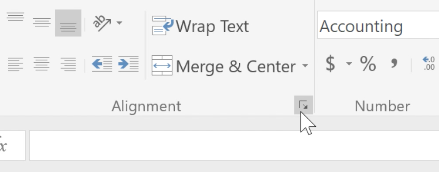
In the dialog box that appears, open the
Horizontal
menu and select
Center Across Selection
.
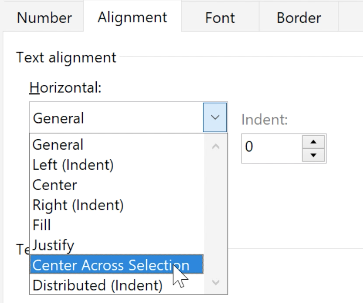
When you click
OK
, your cells will look like they've been merged, but they're actually separate cells. This means you'll still be able to work with the cells without encountering any of the problems associated with merged cells.
Center Across Selection only works horizontally, so for vertical groups of cells you may still need to merge cells.
Watch the video below to learn how to use the Center Across Selection feature.