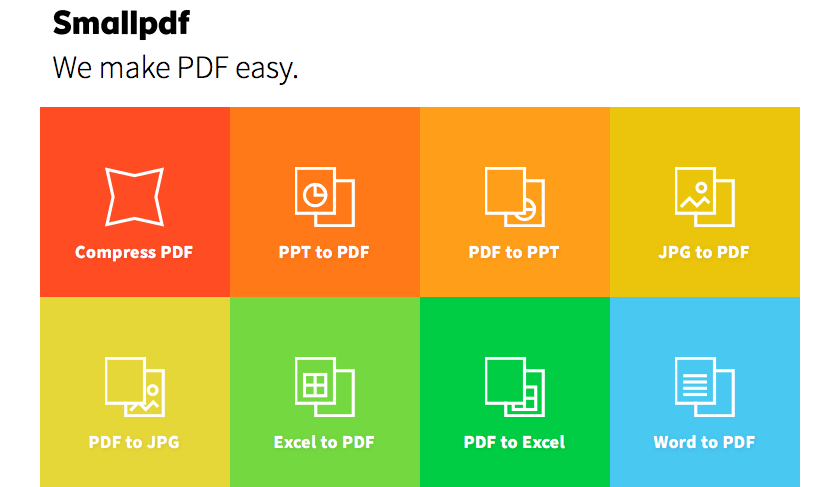Basic Computer Skills
What is a PDF File?

What is a PDF file?
Adobe PDF files —short for portable document format files— are one of the most commonly used file types today. If you've ever downloaded a printable form or document from the Web, such as an IRS tax form , there's a good chance it was a PDF file. Whenever you see a file that ends with .pdf , that means it's a PDF file.
Why use PDF files?
Let's say you create a newsletter in Microsoft Word and share it as a .docx file , which is the default file format for Word documents. Unless everyone has Microsoft Word installed on their computers, there's no guarantee that they would be able to open and view the newsletter. And because Word documents are meant to be edited, there's a chance that some of the formatting and text in your document may be shifted around.
By contrast, PDF files are primarily meant for viewing, not editing . One reason they're so popular is that PDFs can preserve document formatting , which makes them more shareable and helps them to look the same on any device. Sharing the newsletter as a PDF file would help ensure everyone is able to view it as you intended.
Opening PDF files
Opening and viewing a PDF file is pretty simple. Most modern web browsers will open PDF files directly in your browser window instead of downloading them to your computer. If your browser can't do this, it should prompt you to download the file instead. Try clicking this link to see how it works on your computer.
If you need to view a PDF file just once, it's usually easiest to open it in your web browser. If you need to access the PDF later, you'll want to save a copy to your computer. This process will vary depending on your web browser, but in the example below the Save PDF button can be found near the upper-right corner.
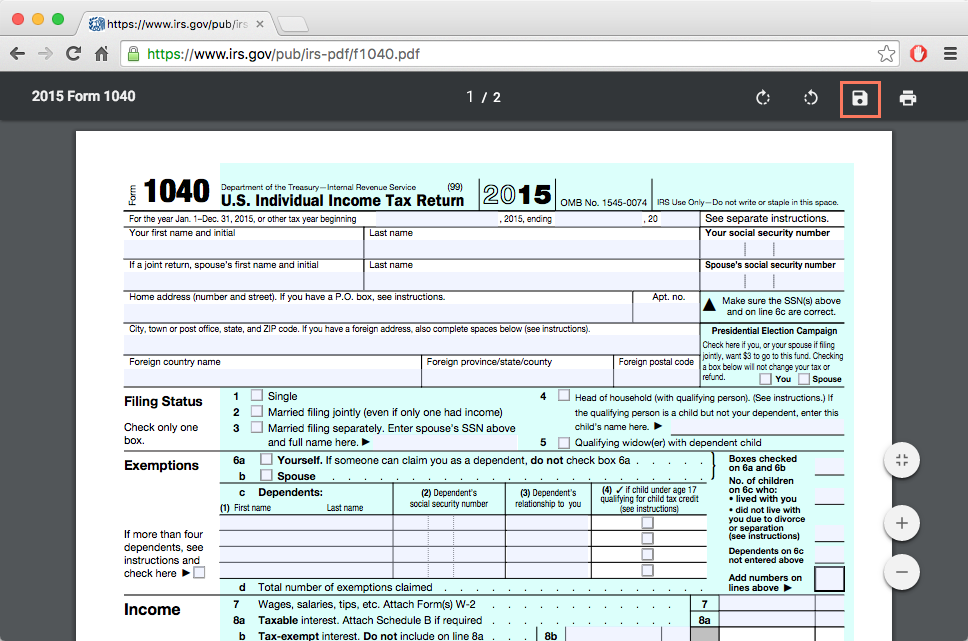
If the PDF file is already on your computer, you can simply double-click to open it with the default PDF application.
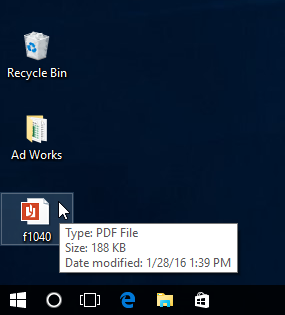
If your computer uses Windows 7 or earlier, you may need to download a free PDF viewer (such as Adobe Reader ) before you can view PDF files.
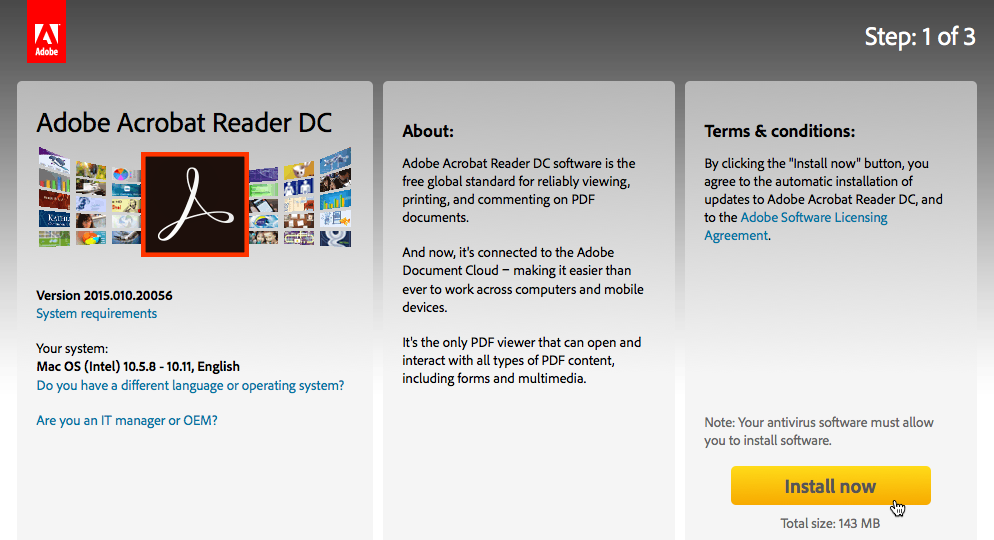
Editing PDF files
As we mentioned earlier, PDFs are primarily meant for viewing, not editing. However, there may be times when you encounter a PDF that allows you to enter certain information, like name and address. These PDFs use a special feature called form fields , which allow you to type new information into the document and save your changes. For example, this PDF contains several form fields for entering your name, address, and other information.
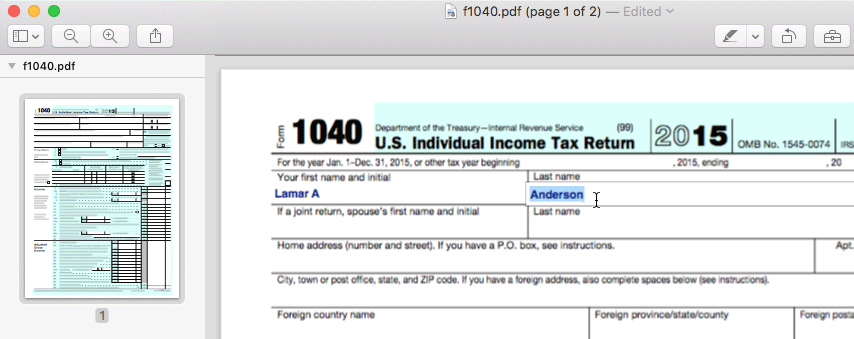
This feature is not supported in all web browsers, so you may need to download the PDF before you can use form fields to add your information.
There may also be times when you want to make small edits to PDF files, like adding a comment or highlighting text. To learn more about editing PDF files, check out our lesson on how to edit and merge PDFs .
Creating PDF files
There are several ways to create PDF files, but the method will largely depend on the device you're using. For example, if you're using Windows 10 you can go to the Print dialog box , then select PDF from the list of printers at the top . This allows you to create a PDF of anything you would normally be able to print, including documents, emails, and webpages.

If you're on a Mac, the Print dialog box has a PDF menu that allows you to save a file as a PDF.
If your computer has Windows 8 or earlier, you have a few options. The simplest method is to use software that supports a PDF export , such as Microsoft Office or Google Chrome.
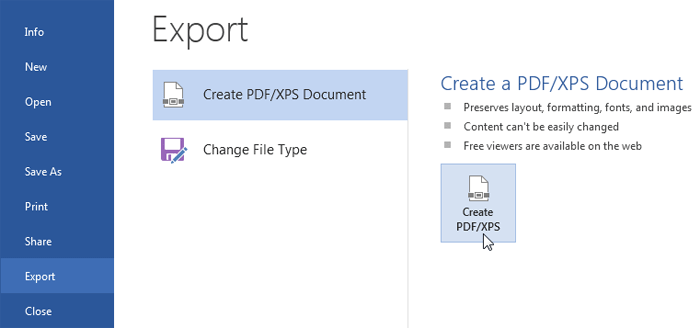
Another option is to use a PDF converter like Smallpdf , which is a free app that runs in your web browser. Smallpdf can convert various file types —such as Microsoft Office documents —into a PDF format.